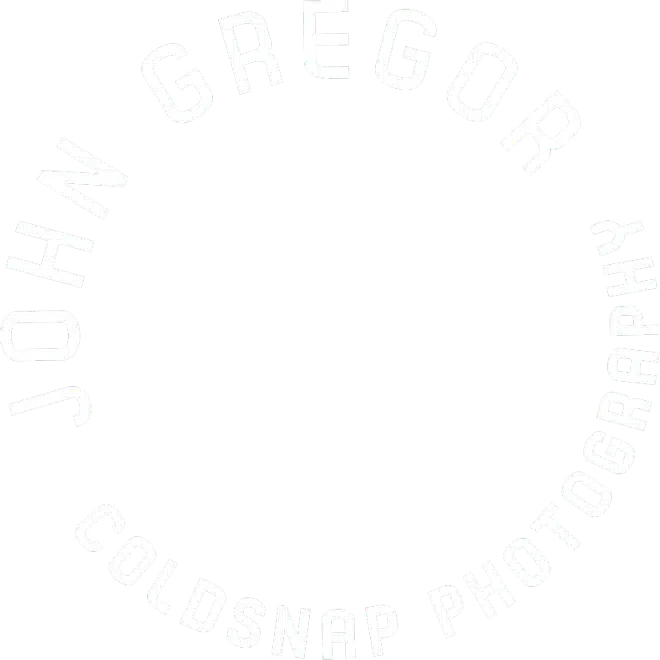The cornerstone of any good digital workflow is to have a monitor that gives you consistent display from one editing session to the next. This tutorial will give a brief overview of the steps involved in calibrating your monitor. It is a relatively easy process but for some reason there is an air of mystery around calibration and color management. One important fact to remember is that the calibration of your monitor is done for the primary purpose of creating a consistent display and while the color, contrast, and saturation of a calibrated monitor is closer to your print output, your monitor will never-ever-completely match every print–that is not possible as the two mediums are completely different; a computer monitor is viewed as transmitted light and a photographic print is viewed by reflected light. Even if you never print your own work a calibrated monitor will ensure that whenever you post or send an image to any web based or other medium you have post processed your image on a monitor that is calibrated to industry standards that are universal, while there is no guarantee that the device on the receiving end of your image will display it the same as your monitor or your intent, you have done your due diligence to display your work in the best possible light.
You will need:
Your computer monitor warmed up for 30 minutes.
Calibration device–I use and recommend the Spyder5 by datacolor (about $150-$190 for the Pro version)
Your workplace should be in a room where there are no bright lights that shine on the computer monitor. Ideal conditions are a fairly dark room, however, I enjoy my window view while working so I have made compromises which are completely acceptable as far as I am concerned. After all not many people want to spend hours in a dark windowless room staring at a computer screen, I know that I don’t. What this means is that the consistency of my computer screen will vary depending upon the ambient brightness in the room something I take into account when working and how often I choose to re-calibrate my monitor.
Here is the calibration device, a fairly small and simple device.
Prior to plugging in the Spyder5 you need to download the calibration software. Go to: goto.datacolor.com/getspyder5studio and follow installation directions for the software.
The Spyder5 Calibration device has a back-cap.
Remove the back-cap and pull it down the cord about a foot or so–the back-cap serves as a counterbalance when you place the calibration device on the screen.
Open the software and follow the on screen directions. Place the calibration device on the screen in the location indicated. Notice that the monitor is tilted back to allow the calibration device to make flush contact with the surface of the monitor.
The software will run through a series of colored screens and measure the monitor’s output.
The software will pause at select points during the calibration process and require you to make adjustments on your monitor as per the specifications of the software–this is an easy process.
Once completed the software will allow you to save the monitor’s calibrated profile that you just created.
It will also display a before/after screen where you can view the changes that the computer’s display has set as a result of the calibration process.
The full calibration process will take about 15 minutes and is as easy as clicking a few buttons and adjusting the brightness of the monitor. Re-calibration only takes about 5-10 minutes.
One question many people have is “How often do I need to calibrate my monitor?” The calibration software companies allow you to set reminders of when it should be done, typically these are “Weekly” “Monthly” or some other set duration of time. My answer to this question is to calibrate before you plan to work on any image that is color critical. The notion that the color calibration of your monitor is accurate for say 6 days, 23 hours and 59 minutes and then with click of a clock-poof- now it is no longer color accurate is a rather silly notion. The recalibration time is fairly quick and I keep my Spyder5 next to my monitor for quick calibration anytime I feel it necessary. This can also adjust for changing ambient light conditions if you like to have an open window like I do.
Want to learn more about color management and workflow? My Fine Art Print Workshop in November covers these techniques and more. Check it out here: The Fine Art Print.