|
Image Stacking
There are two ways to approach image making for capturing star trails at night;
one long continuous exposure (see previous newsletters–2013, November, December, and 2014, January) or to use a technique called “Image Stacking.” It is this second technique that I will discuss in this article.
Depending upon the situation and the desired look of the final image is the criteria for selecting one method over the other. Image Stacking requires some additional post processing but for the most part it is an easy process.Image Capture: When you go out to capture images of star trails you have to capture a good starting image. If you are unsure of how to do this read the previous newsletter articles listed above. Almost all DSLR cameras have a maximum timed shutter of 30 seconds. Set up your camera to capture an image where you have the appropriate foreground detail and stars recorded in one shot that is 30 seconds long (you can go longer or shorter if you desire but in most cases 30 seconds is the easiest shutter speed to use.) If you need to go longer than 30 seconds you will need a devise called an “intervalometer”. This devise will allow you to set the duration of the exposure, how many exposures you want to make, and the duration between exposures. Some cameras–particularly Nikon, will have this feature built into their programing so read your camera manual before you buy one.
 Once you have your camera set up to make the appropriate shot simply lock open your cable release. Your camera will make a series of images one right after the other. **Note** you must have your “noise reduction” turned off otherwise there will be a gap in the star trails! I recommend a minimum of 20 minutes of continuous shots or a total of 40 images. Some cameras have a maximum of 30 minutes of exposed images or 60 shots. In most cases that is ok as your resulting image will have significant rotation for the spiral feel. Once you have your camera set up to make the appropriate shot simply lock open your cable release. Your camera will make a series of images one right after the other. **Note** you must have your “noise reduction” turned off otherwise there will be a gap in the star trails! I recommend a minimum of 20 minutes of continuous shots or a total of 40 images. Some cameras have a maximum of 30 minutes of exposed images or 60 shots. In most cases that is ok as your resulting image will have significant rotation for the spiral feel.
Post Processing: The stacked image approach works well in areas where there may be a significant amount of light pollution. In these cases many times it is difficult to use the one shot approach because the foreground washes out before your exposure would be long enough to adequately capture a star trail. On the other hand the stacked image approach results in an image that has a ‘harsher’ look or feel to it. This look is similar to the difference between an image that is processed using HDR vrs one that has simply been processed using more conventional techniques of burning and dodging. The preference here is ultimately the discretion of the photographer. |